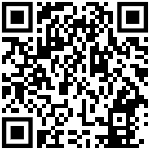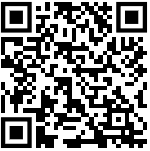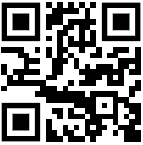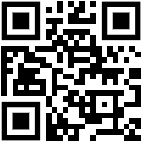Lesson 2: Getting Started with ChatGPT
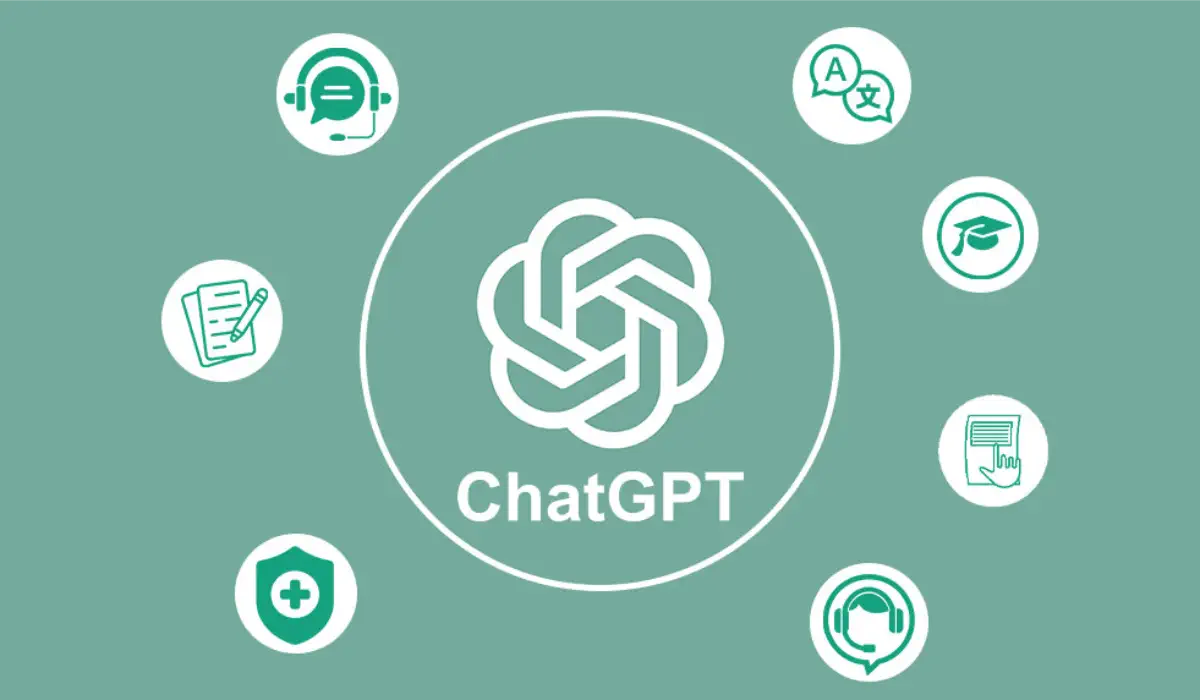
Now that you’ve been introduced to ChatGPT, let’s dive into your first interaction with it. By the end of this lesson, you’ll feel confident using ChatGPT for everyday tasks, whether it’s asking simple questions or handling more complex requests. This step-by-step guide will help you understand how to navigate the platform and make the most of its features.
How to Access and Navigate ChatGPT
Before jumping into using ChatGPT, it’s important to familiarize yourself with its interface. Whether you’re using a web browser or mobile app, the layout is user-friendly and intuitive.
Accessing ChatGPT
- Web Browser:
- Go to chat.openai.com and sign up for a free account. Once logged in, you’ll find a chat interface that’s similar to any messaging app you’ve used before.
- Mobile App:
- You can download the official ChatGPT app from the Google Play Store for Android devices or the App Store for iOS devices. This allows you to use ChatGPT directly from your smartphone, making it easy to access on the go.
Navigating the ChatGPT Interface
Here’s a quick breakdown of the key features in the ChatGPT interface:
- Sidebar (on the left):
- New Chat: Starts a new, independent conversation.
- History: See and revisit past interactions.
- Settings: Adjust preferences, such as switching between light and dark mode.
- Main Chat Window (in the center):
- This is where you’ll type your queries and ChatGPT’s responses will appear. You can scroll through the conversation here.
- Clip Icon (next to the input box):
- You can upload files (e.g., documents or images) for context. For example, if you want ChatGPT to summarize a document, you can upload it here.
- Input Box (at the bottom):
- Type your questions or instructions here. After typing, press “Enter” to submit. You can also use “Shift + Enter” to create line breaks for longer messages. Whatever we type in this box is generally called a Prompt.
How to Ask Effective Questions in ChatGPT
Now that you’ve familiarized yourself with the interface, it’s time to start your first interaction. ChatGPT is designed to respond in real-time, but the way you ask questions can greatly affect the quality of its responses. In other words, the quality of your prompts decide the quality of ChatGPT output.
Tips for Asking Clear and Effective Questions
- Be Direct and Specific
The clearer your question, the better the response. For example:- Good Example: “What is the capital of Japan?”
- Poor Example: “Tell me something about Japan.”
- Ask for Explanations
ChatGPT is great for learning new concepts or clarifying complex topics. You can ask it to explain things in simple language.- Example: “Can you explain how a mortgage works in simple terms?”
- Customize Responses
You can ask ChatGPT to provide answers in different formats. For example:- Example: “Summarize this article in three bullet points.”
- Example: “Explain this concept as if you were talking to a 12-year-old.”
Handling More Complex Requests
ChatGPT is not just for simple Q&A; it can handle detailed and complex tasks, making it a versatile assistant for work, learning, and personal projects.
Creating Structured Content
Let’s say you need to draft a specific piece of content, like the introduction for a report. Here’s how ChatGPT can assist:
- Example: “Write a two-paragraph introduction for a report on climate change impacts in India.”
In seconds, ChatGPT generates a professional draft that you can tweak or personalize to your liking. This saves you time and helps you overcome writer’s block.
Breaking Down Complex Tasks
For larger, multi-step tasks, you can ask ChatGPT to break down processes into manageable parts:
- Example: “Give me a step-by-step guide on how to create a monthly personal budget.”
ChatGPT will give you an organized list of steps to follow, making complex projects easier to tackle.
Boosting Productivity with ChatGPT
ChatGPT is like having a 24/7 personal assistant that helps you stay organized and productive. From managing to-do lists to brainstorming ideas, it can simplify a wide range of tasks.
Creating Task Lists and Schedules
ChatGPT can quickly generate a task list for you, allowing you to focus on the work rather than organizing it:
- Example: “Create a task list for tomorrow with a focus on completing my work presentation.”
You’ll receive a structured to-do list, helping you keep track of important tasks without the effort of planning them yourself.
Multi-Step Planning
Whether you’re planning an event or a meeting, ChatGPT can help organize everything for you:
- Example: “Help me plan a team meeting to discuss quarterly goals.”
ChatGPT can generate agendas, outline key discussion points, and even help draft follow-up emails after the meeting.
Content Creation
For content creators or anyone needing fresh ideas, ChatGPT is a great tool for brainstorming and drafting:
- Example: “Give me five blog post ideas about AI in healthcare.”
It can generate ideas, write initial drafts, and even suggest improvements for content you’ve already written.
Exploring Different Use Cases for ChatGPT
Now that you’ve got the basics down, it’s time to explore other ways ChatGPT can assist you in both your personal and professional life. Here are a few more examples of how to use ChatGPT effectively:
Planning a Trip
You can use ChatGPT to help organize vacations or weekend trips:
- Example: “Create a three-day itinerary for a trip to Kerala.”
Learning New Skills
ChatGPT can act as a tutor, helping you learn new topics or skills in a clear and simple way:
- Example: “Explain the basics of digital marketing.”
Pro Tips for Using ChatGPT Like a Pro
- Be Direct: The more precise your question, the better the answer.
- Follow Up: Keep asking follow-up questions to refine the information you receive.
- Explore Creativity: Use ChatGPT to brainstorm ideas, write drafts, or generate content for various tasks.
Now that you’ve completed your first interaction with ChatGPT, take some time to experiment with different types of tasks, from professional to personal. In the next lesson, we’ll dive deeper into how ChatGPT can help you streamline your office productivity and communication.