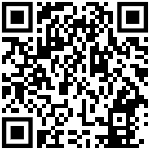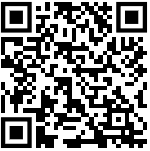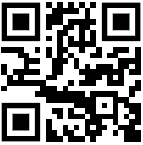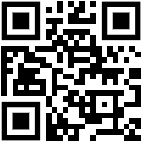Lesson 3: Using ChatGPT for Office Productivity, Communication, and Document Management
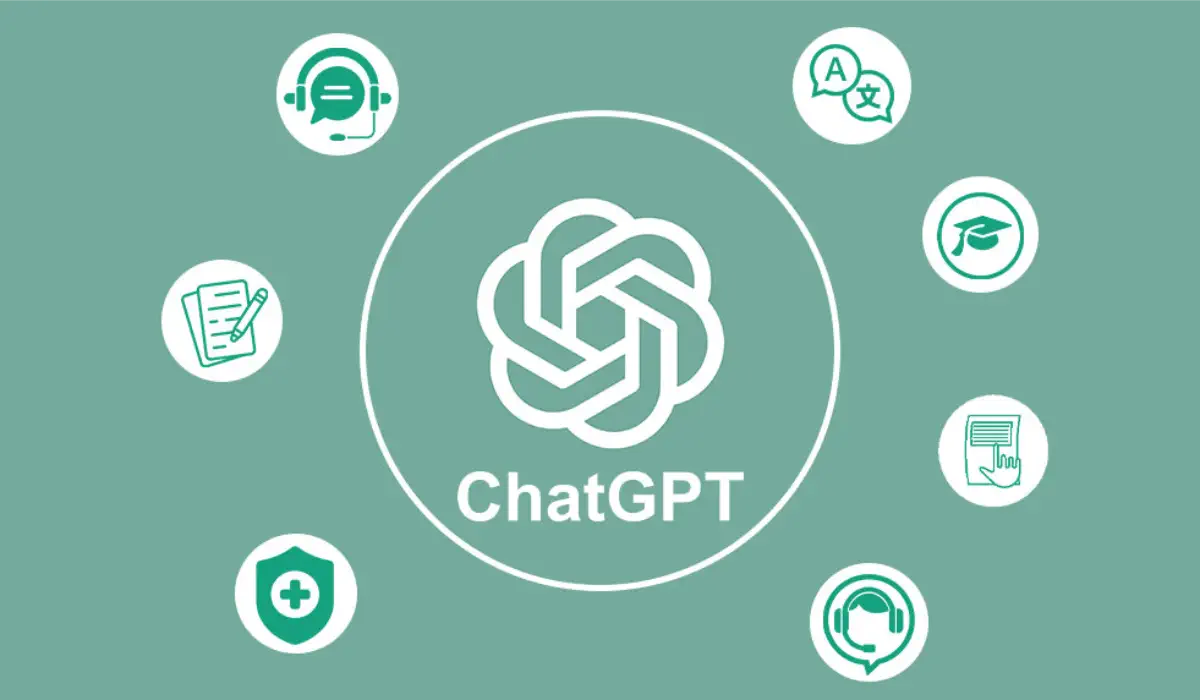
- Lesson 1: Introduction to ChatGPT – What, Why, and How?
- Lesson 2: Getting Started with ChatGPT
- Lesson 3: Using ChatGPT for Office Productivity, Communication, and Document Management
- Lesson 4: Using ChatGPT for Learning and Skill Development
- Lesson 5 – Understanding the Limitations of ChatGPT
In the previous lessons, you learned how to get started with ChatGPT and how it can boost your productivity in general tasks. Now, let’s explore how ChatGPT can simplify some of the more complex office tasks, like managing documents, handling communication, and organizing meetings. Whether you’re drafting emails, extracting text from PDFs, or organizing data, ChatGPT can help make these tasks easier.
Drafting Professional Emails and Documents
Writing professional emails or reports can often take more time than expected. With ChatGPT, you can draft high-quality emails or documents in no time.
Example 1: Writing a Professional Email
If you need to send a formal email to a colleague or client, you can ask ChatGPT to draft it for you. Here’s an example:
“Draft an email to my manager, explaining the delay in project delivery and requesting a meeting for further discussion.”
ChatGPT will generate a professional email, saving you time on structuring your message.
Example 2: Creating Reports from Outlines
If you have a basic idea or outline for a report, ChatGPT can help expand it into a complete draft:
“Write a report on our team’s Q3 performance, focusing on revenue growth and customer retention.”
ChatGPT will generate a detailed draft that you can refine and personalize.
Organizing Meetings and Tasks
Meetings are a staple of office life, and managing tasks can sometimes feel overwhelming. ChatGPT can streamline this process.
Example 1: Generating Meeting Agendas
If you have a meeting coming up and need an agenda, ChatGPT can help:
“Create an agenda for tomorrow’s meeting to discuss Q3 performance and planning for Q4.”
It will provide a clear structure for the meeting, covering key points and time slots.
Example 2: Creating Task Lists
You can also use ChatGPT to organize your work tasks:
“Create a task list for this week with a focus on finishing the project report and preparing for the client meeting.”
ChatGPT will generate a prioritized list that helps you stay on top of your responsibilities.
Document Management and Text Extraction
Now, let’s dive into one of the most useful aspects of ChatGPT: document management. Whether you’re dealing with PDFs, scanned documents, or images, ChatGPT can assist in extracting text and summarizing documents.
Example 1: Extracting Text from PDFs
If you have a lengthy PDF and need to pull out key information, you can ask ChatGPT to extract and summarize it:
“Extract and summarize the main points from this PDF on workplace safety guidelines.”
This can save you hours of manually scanning through the document.
Example 2: Extracting Text from Images
Using OCR (optical character recognition) technology, ChatGPT can extract text from scanned images or documents:
“Extract text from this scanned document image about the product specifications.”
This is especially useful when you have physical documents or images and need to quickly convert them into editable text.
Example 3: Summarizing Long Documents
If you have a long report or research paper, ChatGPT can summarize the key points for you:
“Summarize this 30-page report on climate change impacts in 5 bullet points.”
This provides a quick and easy way to grasp the most important details without going through the entire document.
Example 4: Converting File Formats
If you need to switch between document formats, ChatGPT can assist in generating content in different formats:
“Convert this report into markdown format for our internal wiki.”
This is helpful when working with different file types, from PDFs to Word documents, or even converting them into HTML or markdown for web use.
Data Analysis Assistance
Data-driven tasks are crucial in many office settings, and ChatGPT can help make sense of raw data or summarize it for reports or presentations.
Example 1: Summarizing Data
If you have data points and need a summary, ChatGPT can help:
“Summarize the Q3 sales data in bullet points, focusing on growth areas and underperforming sectors.”
This can make it easier to highlight key insights from the data, especially when preparing reports for management.
Example 2: Formatting Data
ChatGPT can also help format raw data into easy-to-understand tables or lists, perfect for presentations or reports:
“Format this sales data into a table showing monthly revenue and customer growth.”
It will present the data in a clean and organized format, saving you time on formatting tasks.
Collaborating with Colleagues Using ChatGPT
ChatGPT can even help improve team communication by making it easier to collaborate on documents, drafts, and ideas.
Example 1: Sharing Summarized Content
If you’ve summarized a report or document with ChatGPT, you can easily share the content with your team for review and feedback:
“Send this summarized project report to my team for feedback.”
This can help streamline communication and collaboration, especially when working with large teams.
Example 2: Drafting Collaborative Emails
When collaborating with multiple colleagues, drafting clear and concise emails is crucial. ChatGPT can help create emails for team-wide updates or requests:
“Draft an email to my team, summarizing the recent project updates and requesting feedback.”
This reduces the time spent drafting communications, allowing you to focus on the content.
Pro Tips for Using ChatGPT for Office Productivity
- Be Specific: The clearer your request, the better the response. If you need ChatGPT to extract or summarize information, include specific instructions.
- Use Follow-Up Queries: If you need more detail, follow up with additional questions to get exactly what you need.
- Experiment with File Uploads: Try uploading PDFs or images to let ChatGPT help with extracting or analyzing text.
- Organize with Agendas and Lists: Make ChatGPT part of your daily workflow by using it for creating agendas, task lists, and summaries.
Now that you’ve seen how ChatGPT can simplify office productivity, document management, and communication, try using it for your own tasks. In the next lesson, we’ll dive into more advanced features of ChatGPT, including automation and integration with other tools.