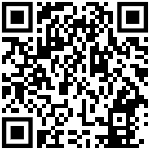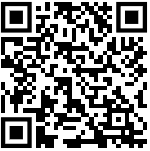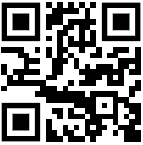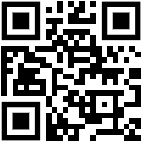How to use GConnect Income Tax Calculator 2011-12 (A.Year 2012-13)

Click here for details relate to income tax provisions and tax structure for this financial year 2011-12
Income Tax Calculator Entry Form:
This is the tutorial for using the GConnect online income tax calculator tool 2011-12 (Assessment Year 2012-13). Refer to the numbers marked in the picture above and get the details for the same in the following tutorial
- 1. Select Category (Male, Female, Senior Citizen, Senior Citizen -Above 80 Years)
- 2. In the case of Pensioners select yes or no for receipt of medical allowance (Rs.300 per Month)
- 3. In the case of NPA, DA will also be calculated by system and will be added in the DA field automatically. So NPA entered should be exclusive of DA on NPA.
- 4. In the case of Pensioners, the monthly Pension or family pension as on March-2011 shown in bank passbook has to be entered in this field (including DA, Fixed Medical Allowance if any).
- 5. These are additional fields for any other allowances. Type out the name of the allowance and then enter the amount.
- 6. This tool calculates arrears of DA for three months (Jan-2011 to March-2011) automatically based on pay in pay band and grade pay entered by you for March-2011. If the DA arrears calculated is correct keep it as such. You can also manually entere the actual DA arrears received by you in this field.
- 7. Click the question mark (?) specified near the descriptions for deductions (under Chapter VIA or Section 10) in this tool to get detailed income tax provisions for the relevant deduction.
- 8. For calculating Income or loss on house property if you own a house and paying interest for the housing loan obtained, click this "Income/Loss on House Property" description. If you have no rental income, enter the interest for housing loan with a negative sign in this field.
- 9. Click on this description to get details of Agri Rebate.
- 10. Select "Yes" if you want income tax exemption for HRA. (Those who are staying in office quarters or own house have to select "No")
- 11. Select "Yes" if you are coming under New Pension Scheme.
- 12. For calculating actual HRA exemption you have to provide here the rent (annual total amount) paid by you for the rented house. If you are residing in own house property or Office quarters, you need not enter any value here.
- 13. Finally Click the button to generate Income tax work sheet.
Summarised view of Income Tax Work Sheet:

Expanded view of Income Tax Work Sheet:

All the fields in the expanded work sheet can be edited. This option is given for the purpose of changing pay or allowances in the middle of the year. Those who are promoted or transferred in the middle of the year their pay, HRA or TA may change in the middle of the year. In this situation you can edit the values relevant month of the work sheet. The tool will automatically revise the income tax once leave the field you have edited.
After you find that the all the values entered by you are correct and the income tax calculated is also corrected, click the "Generate and Print and Income tax Statement" Button
Now your your income tax work sheet and also an Income tax statement for the year 2011-12 (Assessment year 2012-13) to be submitted to your employer are ready to be printed in the next window.

Go to GConnect income tax Calculator for the year 2011-12 (Assessment year 2012-13)