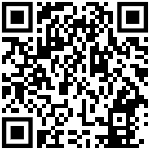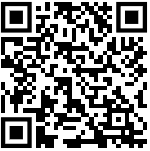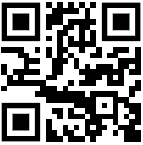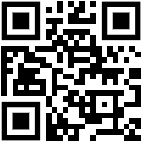E-filing of Income Tax Return – Frequently Asked Questions
It’s time to file your Income Tax Return for the year 2011-12 (Assessment Year 2012-13). The last date for filing ITR for this year has been fixed as 31st July 2012.
If you need to file ITR this year (read this previous GConnect article on exemption for filing ITR based on annual income), you can either file the same manually or by E-filing online if your Gross Total income is not more than Rs.10 lakhs (but not less than Rs.5 lakh).
We have covered in detail about procedures to be followed for filing ITR online (E-filing) Check this link if you have not read it before (How to file Income Tax Return Online?)
If you still have any doubts on filing of ITR online (e-filing) the following Frequently Asked Questions compiled by Income Tax Department would be much useful.
Click on the question to get the Answer
General Questions
[DDET 1.What is e-Filing of Returns?]
Answer: Filing of Income Tax returns is a legal obligation of every person whose total income for the previous year has exceeded the maximum amount that is not chargeable to income tax under the provisions of the I.T Act, 1961. Income Tax Department has introduced a convenient way to file these returns online using the Internet. The process of electronically filing your Income tax returns through the Internet is known as e-filing of returns.
[/DDET]
[DDET 2. How is e-Filing different from the regular filing of returns?]
Answer: E-filing offers convenience of time and place to tax payers. This facility is available round the clock and returns could be filed from any place in the world. It also eliminates/ reduces interface between assessee and tax officials. The procedure of e- filing is explained on the home page of the website.
[/DDET]
[DDET 3. What are the steps in brief to upload the tax returns on this website?]
Answer:
Visit ITD e-filing website https://incometaxindiaefiling.gov.in
Select appropriate type of Return Form based on Sources of Income and status of taxpayer. Download the excel based utility from the ITD e-filing website.
Fill your return offline in the downloaded excel sheet and generate a XML file. Register your PAN on the ITD e-filing website, if you are using it for the first time. User id / Login id will be the PAN itself. After successful registration an activation link will be sent to your registered email id. Upon activation you can avail various facilities available on e-filing website including submission of income tax return.
After login, click on “Submit Return”. Select the AY and type of form to be uploaded.
Browse to select XML file for uploading in the ITD e-filing website and click on “Upload” button.
On successful upload, acknowledgement details would be displayed. Click on “Download” to download the acknowledgement i.e. ITR-V Form for the taxpayers, who are not using digital signature. This is an acknowledgement cum verification form. The tax payer has to print and duly sign the same and send it to “Income Tax Department – CPC, Post Bag No – 1, Electronic City Post Office, Bengaluru – 560100, Karnataka” within 120 days of uploading the return on the ITD e-filing website by ordinary post or speed post only. Upon receipt of the ITR-V, the ITD will send an e-mail acknowledging the receipt of ITR-V to the email id entered in the return form. No Form ITR-V shall be received in any other office of the Income-tax Department or in any other manner. This completes the return filing process for non-digitally signed returns.
For the taxpayers using digital signature for uploading the form, taxpayer has to register the DSC before uploading the return. In these cases, no ITR-V will be generated. Website will generate “Acknowledgement” instead and return will be treated as filed. Taxpayer may take a printout of the “Acknowledgement” for his/her record.
[/DDET]
[DDET 4. I have forgotten my password. What is to be done to retrieve it ?]
Answer: Click on the forget password link from the login page in ITD e-filing website. In the password reset page, one of the following can be selected by the taxpayers:
Enter the answer to the secret question, taxpayer has entered in the registration details. OR
Enter the A.Y. and acknowledgement number of any of earlier e-filed return by the taxpayer since A.Y. 2007-08
Enter the new password twice and also the CAPTCHA CODE appearing on the screen. Click on Reset Password to reset the password of your user id.
Further if do not have either, send a email request from registered email-id, which taxpayer has entered in the registration profile, to [email protected] having following details
PAN,
Name of the assessee as appearing in the PAN card,
Date of Birth / Date of incorporation,
Name of the Father as appearing in the PAN card
Address
Mobile number
Registered email id.
The ITD will send its response via email.
[/DDET]
[DDET 5. What to do if there is an “INTERNAL ERROR” at the time of registration?]
Answer: . Kindly try again and if the problem persist, kindly send a email request to [email protected] with the following details required for registration
PAN
First Name
Middle Name
Last Name
Date of Birth/Date of Incorporation
Father’s First Name
Father’s Middle Name
Father’s Last Name
Address
Phone
Email id
[/DDET]
[DDET 6. In case, taxpayer has entered the wrong email-id during registration and taxpayer is not able to activate its user id, what is to be done by taxpayer to activate the account ?]
Answer: Kindly send an e-mail request to [email protected] activation of your user-id with the following details required for registration
PAN
First Name
Middle Name
Last Name
Date of Birth/Date of Incorporation
Father’s First Name
Father’s Middle Name
Father’s Last Name
Address
Phone
Email id
Once the user-id is activated by the ITD, kindly login on the ITD e-filing website and go to My Account to update the email-id, mobile number, answer to the secret question etc. to avoid this problem in future.
[/DDET]
[DDET 7. Can a LEGAL HEIR file the return of the deceased assessee for compulsory DSC cases ?]
Answer:Yes. First, the legal heir has to obtain a DSC in his own capacity. The DSC of the legal heir, so obtained can be registered in the ITD e-filing website as follows:
The details of Legal heir and the deceased assessee, such as :
PAN
First Name
Middle Name
Last Name
Date of Birth
Father’s First Name
Father’s Middle Name
Father’s Last Name
Mobile Number
have to be sent through e-mail to [email protected] with the documentary evidences (in scanned format) i.e. death certificate of the deceased assessee. After receiving these details by the e-filing administrator, the Legal heir’s PAN will be linked to the deceased assessee and a confirmation email will be sent to email id of the Legal heir and then only, the return of the deceased assessee can be filed electronically by Legal heir.
[/DDET]
[DDET 8. My Challan of payment of Advance Tax or Self Assessment Tax does not contain correct PAN or Assessment Year. Will the claim be allowed?]
Answer:No. You are advised to get it corrected by making written request to Branch of Bank from where payment has been made upto 15 days of payment and thereafter to your Assessing Officer. Detailed challan correction mechanism is available at ChallanCorrectionMechanism_26082011.pdf
[/DDET]
[DDET 9. If the last date of filing falls on Saturday or Sunday or Public Holiday and Income Tax Department is closed on these days, can subsequent Monday be treated as “Last date of Filing”?]
Answer: Yes, iff Income Tax Department is closed on these days. Otherwise, No.
[/DDET]
[DDET 10. The Assessing Officer (AO) designation and code as per ‘Know your PAN’ is different from Jurisdictional AO that I know?]
Answer: Please apply before the jurisdictional Assessing officer to initiate the process of acquiring PAN by Jurisdictional Assessing Officer.
[/DDET]
[DDET 11. How can taxpayer find his Assessing Officer (AO) Code?]
Answer: Click on “Know your Jurisdiction” Sub Menu under “Services”menu on the home page of ITD e-filing website.
[/DDET]
[DDET 12. How can I come to know about TAN of my deductor?]
Answer: Kindly refer to Form 16 or Form 16A issued by the employer for the TAN number. You can also see the details of deductor in the 26AS Tax credit statement made available by the NSDL in its website, which can be easily accessed through ITD e-filing website.
[/DDET]
[DDET 13. How do I know whether my e-return is being processed at CPC Bangalore or the Assessing Officer.]
Answer: The taxpayer is advised to login to the website using his/her userid and password and select the sub menu option ‘CPC Processing Status’ under the menu option ‘Services’ on the homepage of ITD e-filing website to check the status of return for a given assessment year.
[/DDET]
[DDET 14. What are the due dates for filing of returns for non-corporate and corporate taxpayers?]
Answer: As per the provisions of section 139 of the Income Tax Act, 1961 the due dates for filing of returns of income for different category of assessees are as under:
For all Corporate assessees and all such non corporate assessee, whose accounts are required to be audited, including working partners of such firms, the….. 30th Sept. of the Astt.Year.
For such corporate assessee which is required to furnish a report u/s 92E of the I T Act, 1961, the 30th Nov. of the Astt.Year.
For any other assessees, the 31st July of the Astt.Year.
[/DDET]
[DDET 15. Is it mandatory for all firms to file their return electronically?]
Answer: . No. Only those firms, who have to get their accounts audited under 44AB of the Income Tax Act, 1961.
[/DDET]
[DDET 16. Is it mandatory to file return of income after getting PAN?]
Answer: No. The liability to file return of income arises only when you have taxable income.
[/DDET]
[DDET 17. Who can file the return for a deceased assessee?]
Answer: A legal heir can file the return in such case.
[/DDET]
[DDET 18. If I have paid excess tax, how and when will it be refunded to me?]
Answer: To claim the excess paid tax, the assessee has to be file returns of income, irrespective of the fact whether the income is taxable or not. The amount of refund will be remitted to the assessee either through cheque or directly to the back account as mentioned in the ITR form after the processing of the return.
[/DDET]
Questions relating to E-filing Process
[DDET 1. I don’t understand the process of e-filing. What should I do?]
Answer: To understand the procedure to file e-returns, use the Help file, available on home page of the ITD e-filing web site, which can be accessed by clicking the link “How to e-File” to know more about e-returns
[/DDET]
[DDET 2. What information do I need, to register myself in the ITD e-filing website?]
Answer: The basic information required is: PAN, First Name, Middle Name, Surname, DOB, Father’s Name, valid e-mail id and Mobile number.
[/DDET]
[DDET 3. What happens if I Don’t Register?]
Answer: Without the unique User ID and password, no individual will be able to access the web site. This registration needs to be done only once.
[/DDET]
[DDET 4. Should Registration be made in the name of the Company or can a director register in his name and file the returns of the company from his user id?]
Answer: No. A company’s PAN is required to be registered on ITD e-filing website for uploading the return of the company.
[/DDET]
[DDET 5. Can a Chartered Accountant (CA) can file return on behalf of the Company?]
Answer: No. The person authorized by the company to file the return, can file the return of the company online.
[/DDET]
[DDET 6. What do I do next after registration?]
Answer: After registration, ITD will send an activation link on the registered email id of the taxpayer. Once the taxpayer clicks the same, the user-id of the taxpayer becomes functional. Now, the taxpayer can login into ITD e-filing website. Therefore, taxpayer is advised to provide a valid email id in the registration profile.
[/DDET]
[DDET 7. What is the Return Preparation Software?]
Answer: The ITD e-filing website has provided User Friendly utilities in Excel format for free download. These may be used by the individuals or organizations to file their returns electronically. These utilities are called the ‘Return Preparation Software’. The input to the “Return Preparation Software” will be the actual data that taxpayer need to fill while preparing return of income.
[/DDET]
[DDET 8. Is it necessary that I use the Client Side Utility created by Income tax Department? Can I use some other utility?]
Answer: Yes. The e-Return Preparation Software provided at the ITD e-filing website are free for anyone to use in order to create the e-return XML file. End users are also free to use any other utility created by other software providers, as long as the XML output conforms to the XML Schema which has been posted at the E-Filing website.
[/DDET]
[DDET 9. What are the system requirements to download and use the Client Side Utility?]
Answer:The minimum system requirements needed to download and use the Return Preparation Software are :
PC with 128 MB RAM, P-III processor, MS Excel, Internet connection, Internet Browser, at least 25 MB free hard disk space, Adobe Acrobat Reader, and Windows Operating system (Win 2000 or higher version), Java Run-time Environment Version 6 (Beta) for using DSC.
[/DDET]
[DDET 10. What is XML?]
Answer: XML stands for Extensible Markup Language. It is a general purpose markup language designed especially for Web documents. XML is a way of describing data and it allows designers to create their own customized tags, enabling the definition, transmission, validation, and interpretation of data between applications and between organizations. Any Client Side Utility which creates an e-return XML will be a file with an extension .xml. This is the file that must be uploaded to the ITD e-filing website
[/DDET]
[DDET 11. What is a Schema?]
Answer: A schema refers to the collection of database objects associated with a particular database. Any user who files e-return will have created an xml file based on the schema. A simple analogy would be that the schema represents a letter template where the user enters the addressee details, name, salutation, body text etc which then completes the document which is the equivalent of an xml file. The template ensures uniformity and standardization of the format of the letter in the same way that the schema provides a structure to the xml file.
On uploading the file on to the system, a unique database object is created in the Income tax Department system. If you are using the services of the Utilities available at the e- Filing website, or any other Utility capable of generating an e-return XML for these forms, you need not download the schema or be worried about it. The Schema is made available to those individuals, software companies and organizations who wish to use this code to help create their own software utility for filling up these forms.
[/DDET]
[DDET 12. Why do I get an error message at the time of submission/uploading of return ?]
Answer: It could generally happen due to incorrect data or non-filling of mandatory fields. Rectify the errors until there are no further error messages. Please do not use any Special Characters such as -, _, &, !, ^, <, >, #, ~, %, or * while doing data entry since it may cause an error while generating XML file or while uploading the XML file. In case the problem persists, contact the ASK call center at [email protected] .
[/DDET]
[DDET 13. What is to be done if taxpayer get NULL error, while uploading the xml file ?]
Answer: This particular problem happens when there is slow internet connection or network congestion, as the XML is file is not read completely and henceforth it throws exception stating to upload proper XML. Trying after sometime may resolve this problem. Kindly follow the following steps :
Set the Internet Explorer settings to Low. Go to Control Panel — Java — General — Settings. Uncheck the “Keep Temporary Files on my computer” and click the “Delete Files” button and press OK.
Close your existing browser and open a new browser and upload your xml file again. Moreover, use only Internet Explorer or Google Chrome as your browser. If the problem persist, kindly contact the ASK call center at [email protected] .
[/DDET]
[DDET 14. I have saved the xml file in my computer but while uploading system is giving the error “Cannot read the xml file? What should I do ?]
Answer: Kindly set the Internet Explorer Security Settings to Low as per following steps :
In case of windows professional/vista, then
Go to Control Panel — Java — General —Settings
Kindly uncheck the “Keep Temporary Files on my computer” and click the “Delete Files” button and press OK. Close your existing browser and open a new browser.
In case of Windows XP, then
Go to Control Panel —- Other Control Panel Options — Java — General —Settings
Kindly uncheck the “Keep Temporary Files on my computer” and click the “Delete Files” button and press OK. Close your existing browser and open a new browser.
[/DDET]
[DDET 15. Where do I save the downloaded files. Can I delete them later ?]
Answer: You can download the files on to your local machine. Fill in the required information and upload the file back on to the web site. After receiving an acknowledgement of the submission, the file can be saved. It is recommended that the XML file be retained for your records. It is recommended that a print out of the duly filled form be taken for your record.
[/DDET]
[DDET 16. What to do when there is an Error in uploading the xml?]
Answer: The nature of problem may kindly be highlighted. A email may be sent to [email protected] along with the following details Userid, Password, xml file, PAN. The e-filing administrator will analyze the problem and will revert back to taxpayer with solution.
[/DDET]
[DDET 17. Is it mandatory to enter Bank Account details in case of foreign companies?]
Answer: The bank account details are mandatory in case of foreign companies due to the reason that if they are doing any transaction in India, they have to have the Bank Account in India.
[/DDET]
[DDET 18. Validate button is not working in Return Preparation software provided by the Department.]
Answer: Kindly enable the macros in Microsoft Excel from the tools option, macro setting should be low or medium.
[/DDET]
[DDET 19. While making data entry in some fields in the utility provided by the Department, the error message flashes : “Password protected”. Why?]
Answer: The field gives the error message ‘Password Protected’ in case when the person using the utility tries to enter the value in the field which is auto-calculated or the field which is auto populated from the other schedules.
[/DDET]
[DDET 20. In PAN card the date of birth is given as ANCESTRAL? What Date of Birth should I give in ITR form?]
Answer: Please provide date of birth as 01/01/0001.
[/DDET]