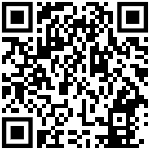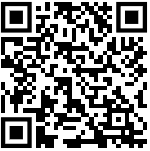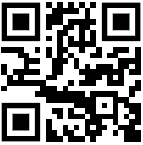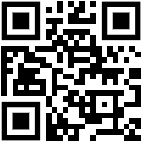Frequently asked Questions on UTS on Mobile Ticketing
Frequently asked Questions on UTS on Mobile Ticketing
Who can use uts on mobile application?
The UTS on Mobile services are not available to persons under the age of 17 or to anyone previously suspended or removed from the services by Indian Railway. By accepting the terms & conditions or by otherwise using the Services or the Site, you represent that you are at least 17 years of age and have not been previously suspended or removed from the Services.
You represent and warrant that you have the right, authority, and capacity to enter into this Agreement and to abide by all of the terms and conditions of this Agreement. You shall not impersonate any person or entity, or falsely state or otherwise misrepresent identity, age or affiliation with any person or entity.
Presently the mobile application for Paperless Journey Ticket, Issue/Renew Season Ticket & Platform Ticket has been started. There are two modes of taking mobile tickets (currently only paperless ticket is enabled).
1. Paper Ticket – The passenger can book ticket through the mobile app. On booking of ticket, he/she will get Booking ID along with other ticket details and take print out at the Automatic Ticket Vending Machine (ATVM) using the booking ID.
2. Paperless Ticket – The passenger can book paperless ticket through mobile application and ticket will be delivered in the mobile application itself. The passenger can travel without taking hardcopy of the ticket. In order to book paperless journey ticket & platform Ticket, the smartphone should be GPS enabled .However the GPS is not required to book/renew season tickets.
How to download the uts on mobile app?
The downloadable mobile application is uploaded in the OEMs application store (i.e.) Android app in Google play store and windows app in Window app store. The passenger can download the mobile ticketing app from the appropriate application store. The application is free to download.
What is the service offered by uts on mobile app?
The services are offered by utsonmobile app in Android and Windows Smartphone only. The phone should have minimum GPRS connectivity to use the services.
1. Booking of Suburban Ticket
2. Cancellation of Suburban ticket.
3. Issue/Renew Season ticket.
4. Booking of Platform ticket.
5. Check R-Wallet balance.
6. Surrender of R-Wallet.
7. User profile management.
8. Booking History.
What are the pre-requisites to avail the uts on mobile app service?
The passenger should have Android and Windows Smartphone only. The phone should have minimum GPRS connectivity to use the services. The passenger has to deposit money in advance in their Railway Wallet(R-Wallet). In order to have paperless Journey and Platform tickets, the smart phone should be GPS enabled.
How to Register?
Registration can be done through mobile phone app or website (https://www.utsonmobile.indianrail.gov.in).
The passenger first will get registered by providing his/her mobile number , name, city, default booking train type, class, ticket type, number of passenger, frequently travelling routes and payment option.
After successful registration, an SMS will be sent to the user with login-id and password and zero-balance R-Wallet will be created without any additional cost.
How to change password?
The password can be changed by using the Change password option available in the mobile app or website.
How to reset the password?
The user can reset his/her password in case it is forgotten by using “Forgot Password” option available on the mobile app as well as website.
How to book a Journey Ticket?
The passenger should have either Android or Windows uts on mobile apps. He/she should be a valid registered user in the Mobile ticketing System. The passenger should have sufficient money in their R-Wallet.
There are two modes of taking mobile journey tickets:-
1. Paper Ticket: The passenger can book ticket through the mobile app. On booking of ticket, he/she will get Booking ID along with other ticket details and take print out at the Automatic Ticket Vending Machine (ATVM) using the booking ID
2. Paperless Ticket: The passenger can book paperless ticket through mobile application and ticket will be delivered in the mobile application itself. The passenger can travel without taking hardcopy of the ticket. In order to have paperless Journey & Platform tickets, the smartphone should be GPS enabled.
The passengers are allowed to book normal (non-concessional) journey/return suburban tickets. The journey date will always be current date. No advance ticket booking is allowed.
1. The passenger will have to login to the application by giving Mobile number and password for authentication, which will enable only users who have done the registration for mobile ticket to use the application.
2. There are two options given to the passenger to book tickets
a. Normal Booking
b. Quick Booking
In case of Normal Booking option
a. Allows the passenger to enter the partial/full name of the Journey originating station and shortlist the station using pattern matching software or select the destination station from the drop down station list.
b. Allows the passenger to enter the partial/full name of the destination station and shortlist the station using pattern matching software or select the destination station from the drop down station list.
c. If there are multiple routes, there will an option to select specific route, otherwise go to next menu for selecting journey detail.
d. In case the route is GPS enabled for paperless ticket then the application will display a message saying that “This is a GPS enabled route, your GPS location will be checked”.
e. The passenger will be prompted for Journey Class; the allowed entries are II for Second class and FC for first class. (However, FC (First class) tickets are not allowed for Delhi section).
f. The passenger will be prompted for number of Adults and Children. Maximum number of passengers allowed per ticket is based on the Class.
Second Class – 4 passengers
First Class – 1 passenger
g. The passenger will be prompted for Journey Type. The allowed journeys are Single/Return. (However, Return Ticket is not allowed in Delhi Section).
h. In case of Single Journey
i. Mumbai Suburban: The passenger will not be allowed to select Train Type because Suburban tickets are allowed only in Ordinary Trains in Mumbai.
ii. Chennai Suburban, Delhi section: The passenger will be allowed to select for Train Type. The allowed Train Types are O- Ordinary, E-Express, S- Super fast.
I. In case of Return Journey, the passenger will not be allowed to select for Train Type because Return tickets are allowed only in Ordinary Trains.
j. The passenger will select the payment option as R-Wallet. The passenger will get fare for the ticket and available balance in the passenger R-Wallet.
k. The passenger will confirm the ticket
i. In case of paperless ticket, then the system will check Passenger’s GPS location is outside the Geo-Fencing area and book the ticket.
1. The passenger will get confirmation message with ticket information.
2. The paperless ticket cannot be printed.
3. In case the passenger is within the Geo-Fencing ticket booking will be blocked.
In case of paper ticket, there is no check for GPS and ticket will be booked.
After booking, the passenger will get confirmation SMS message with ticket information.
After that, the passenger has to take print out of the ticket using the mobile number and booking ID in the ATVM.
Quick Booking options
a. The frequent travel route defined at the time of registration will be displayed along with default class, ticket type, train type, number of passengers.
b. The passenger will have to select the route.
c. The passenger will get fare details for the ticket.
d. The passenger have to confirm the ticket
i. In case of paperless ticket, then the system will check Passenger’s GPS location is outside the Geo-Fencing area, and only then it will book the ticket.
1. The passenger will get confirmation message with ticket information.
2. The paperless ticket cannot be printed.
3. In case the passenger is within the Geo-Fencing ticket booking is blocked.
How to Book Platform Ticket?
1. Only paperless PF ticket is allowed through utsonmobile application.
2. The paperless PF ticket is valid only for 2 hours from the booking time.
3. Ticket booked cannot be cancelled.
4. At the time of Ticket Sync, those tickets whose validity period is more than 2 hours will be removed automatically from the application.
How to book fresh Season Ticket?
1. The passenger will login to the uts on mobile application on smart mobile phones.
2. The passenger will select “Book Ticket” –> ‘Season Ticket’ –> ‘Ticket Issue’
3. The application will check whether any valid season ticket is associated with the mobile number. If there is already a valid season ticket, the system will not allow second season ticket.
4. The application will prompt the passenger to feed ticket details like Source Station, Destination Station, Via, Class, Adult/Child, Name, Age, Gender, I-Card number and address.
5. In case of multi-route season ticket, the passenger can add multiple sources /destination station.
a. However, multi-route season ticket is allowed in Mumbai suburban.
6. The passenger can be book Second/First Class season ticket.
7. The passenger will be responsible for the age, date of birth, gender, I-card and address details as the system will not validate these information. The age will be automatically calculated based on the date of birth provided by the passenger.
8. The passenger will select payment option.
9. The passenger will get the total fare of the ticket.
10. Upon ticket booking confirmation by passenger, the ticket will be booked and the passenger will get confirmation message with ticket information.
11. The passenger will use ‘Show Ticket’ option to display ticket to the TTE/TC.
12. The paperless season ticket will be effective from next day.
13. Season ticket once booked cannot be cancelled.
How to renew a season ticket?
1. The passenger will login to the utsonmobile application on smart mobile phones.
2. The passenger will select “Book Ticket” –> ‘Season Ticket’ –> ‘Renewal’
3. Based on the passenger registered mobile number or UTS number, the application will check in the backend system for any existing valid season ticket. If there is any valid ticket available in the system, which is going to be expiry within 10 days or ticket validity period is already expired, but still within the grace period, will be displayed by the application.
4. Details of old season ticket will be displayed on screen with renew option.
5. The passengers are allowed to change the duration, ID card and address.
6. The passenger can be book Second/First Class season ticket.
7. The passenger age will be automatically calculated based on the date of birth provided by the passenger.
8. The passenger will get the total fare of the ticket.
9. The passenger will select payment option.
10. Upon ticket booking confirmation by passenger, the ticket will be booked and the passenger will get confirmation message with ticket information.
11. The passenger will use ‘Show Ticket’ option to display ticket to the TTE/TC
12. Once the ticket validity period plus grace period is expired, then passenger can obtain a fresh season ticket.
How to cancel a mobile ticket?
The user/passenger is allowed to cancel the paper tickets booked using UTS mobile apps.
The cancellation of ticket through mobile apps is allowed only if the ticket is not printed at the kiosk.
Once, the ticket is printed at the kiosk, then cancellation is allowed only at the UTS counter within one hour after printout. No cancellation is allowed for paperless ticket in Chennai suburban.
There will not be any cash refund at the time of cancellation. The refund amount after deduction of clerkage charge, if any, will be automatically topped up in the user R-Wallet.
What is a R-Wallet?
R-Wallet is closed wallet of Indian Railways. Currently, it can be used to buy suburban tickets in Mumbai and Chennai suburban section .Being a closed wallet, all the rules of RBI for Closed Wallet will apply to this wallet too.
The R-Wallet with zero-balance will be created without any additional cost upon successful registration by the passenger. The minimum recharge value is Rs.100 and multiples of Rs.100 which can grow upto Rs.5000.The maximum stored-value amount in this R-Wallet is Rs.5000.
How to Recharge R-Wallet?
R-Wallet will be issued with zero balance to all the users upon successful registration in the system either through uts on mobile mobile apps or website (https://www.utsonmobile.indianrail.gov.in). The user can recharge their R-Wallet at the UTS counters available in the Suburban Railway Stations or through the website (https://www.utsonmobile.indianrail.gov.in).
How to check the R-Wallet balance?
The user can check the balance of R-Wallet either in the UTS mobile apps or in the website (https://www.utsonmobile.indianrail.gov.in).
How to Surrender/close my R-Wallet?
The passenger has to initiate the surrender R-Wallet request from the mobile app and he/she will get a secret code as SMS. The passenger has to go to the suburban Railway Station and show the secret code to the booking operator and get the cash refund after deducting the clerkage amount. However, the surrender policy will change time to time.
How to Block my R-Wallet?
The user is allowed to block the usage of R-Wallet through Helpline number (listed below) by giving user credentials. Once, it is blocked, then they cannot reuse it and no cash refund will be given for the left out money available in their R-Wallet.
Why can’t I get GPS signal?
The main reason may be GPS signals will be very poor in the place from where you are booking or your phone accuracy may not be more than expected by the app. The accuracy value is based on the Geo-Fencing definition by the railways. We may also check the Location Settings in your phone for High Accuracy mode.
Is GPRS connection essential for showing the paperless ticket to TTE?
GPRS and GPS connection is NOT essential for showing the ticket. The application has an offline mode for this purpose.
What if the phone runs out of charge when showing the ticket?
In this case passenger is treated as ticketless traveler.
Source: www.utsonmobile.indianrail.gov.in