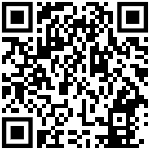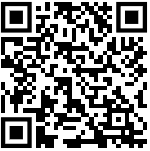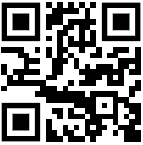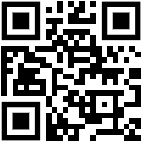Clarification on “Report Death” and “Initiate Family Pension” functionality available on “SPARSH” portal: PCDA(P)
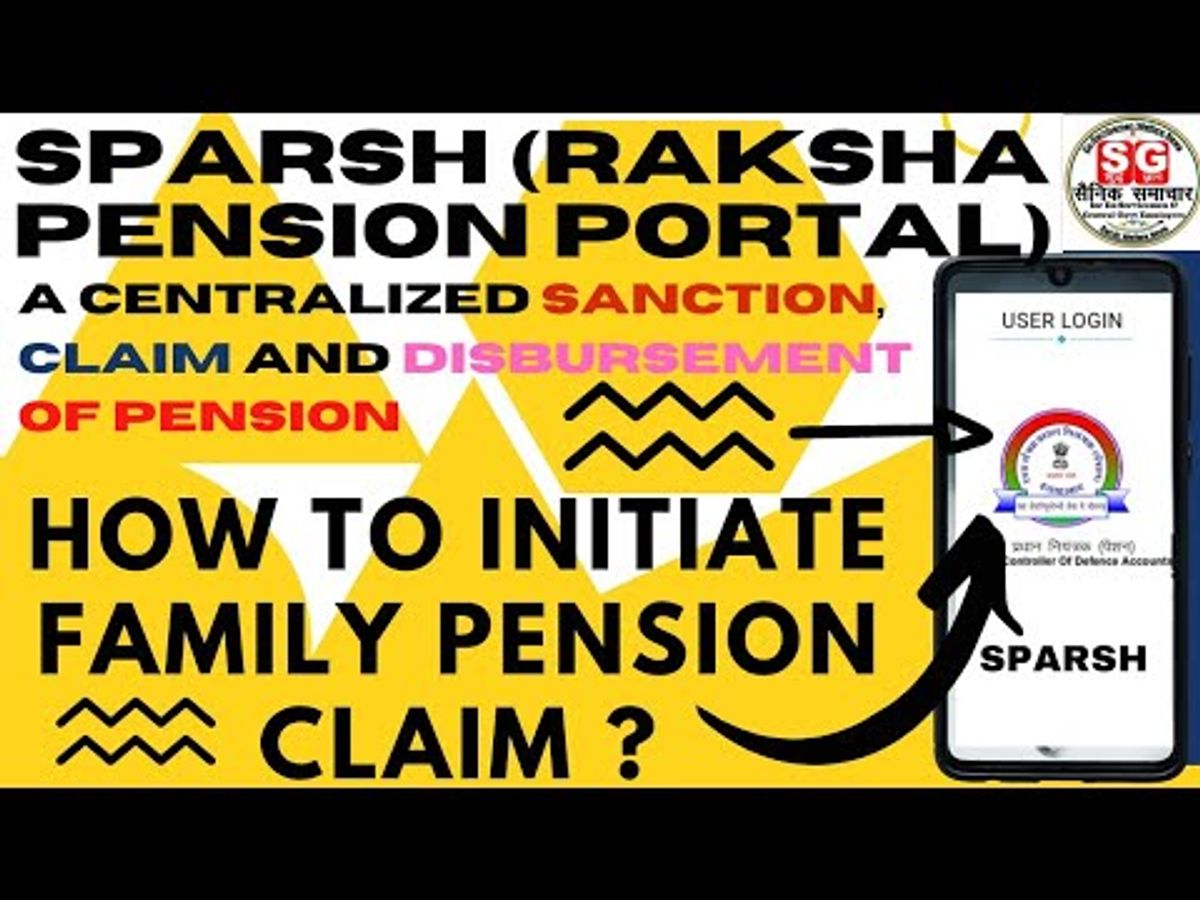
Clarification on “Report Death” and “Initiate Family Pension” functionality available on “SPARSH” portal: PCDA(P) Order dated 02.05.2022
Principal Controller of Defence Accounts (Pensions)
Draupadi Ghat, Allahabad- 211014
No. EDP/58/CPP/2022
Date:- 02/05/2022
To ,
1. The RO/PAO
…………………
2. The ORO
……………….
3. The HOO
………………
Subject: Clarification on “Report Death” and “Initiate Family Pension” functionality available on “SPARSH” portal.
****
While examining the outstanding and stuck up cases of family pension, it is noticed that the intended beneficiaries are not selecting the correct functionality to report death and initiated family pension. Two of such requests are “Report Death” and “Initiate Family Pension”, where appears to be confusion in use of these functionality i.e. which one to be used in case of death of pensioner.
2. Service request “Report Death” and “Initiate Family Pension” are available to family member of a pensioner as a non registered user.
a. “Report Death” request is intended to be uses.
(i) To report death of pensioner for grant of family pension in favour of spouse.
(ii) To report death and after approval of same to raised request to initiate family pension by family member other than spouse.
(iii) When there is no person available to claim family pension and pension has to be stopped.
b. “Initiate Family Pension” request need to be used for reporting following and to claim family pension by subsequent beneficiaries simultaneously.
(i) Report death/ disqualification of present pensioners and claiming family pension.
(ii) Report remarriage of widow.
(iii) Report non support of dependent by existing family pensioner.
3. The documents required for initiation of family pension by spouse in sparsh is death certificate of deceased. Updation of bank account details along with declarations on remarriage/ employment (for other than spouse) undertaking of recovery etc. are available on screen which has to be confirmed/ completed by the beneficiary / claimant while submitting “Initiate Family Pension” request.
4. It is therefore requested that “Report Death” and “Initiate Family Pension” should be used for purpose as stated above. The step wise flow of functionality is attached here with as Annexure for guidance purpose.
CDA(P) has seen.
Encl. As above
(Himanshu Tripathi)
Dy. CDA(P)
Annexure.
Access of Service Center/ Portal by Users:-
The user has to open link https://sparsh.defencepension.gov.in to access portal.
(a) On opening link , Click on Login.
(b) In case of Non registered user, he has to select service available under ‘Services’ on dash board. In case of Service center Login details of Service center is to be entered. Click on ‘LOGIN’. Dash Board of concerned service center user will open.
Raising Service Request and Grievance from Service center
Click on Service Request & Grievance tab available at left panel. There are two types of user who will approach at service center. Those who are registered in SPARSH (having pen id issued to them) will be called as registered users. Others who are not registered in SPARSH (Whom pen id has not been issued) will be called as non‐registered users. For registered user, select Registered from dropdown in User Type box. Otherwise select Non registered user.
Authentication of Non Registered User at Service center :‐
- Click on Service Request & Grievance from left panel. Select Non Registered from dropdown under user type. Enter Name, relation with service personnel, mobile no & email id of Non‐registered user, Click on send OTP. An OTP will be send to given mobile no.
- Enter OTP, click on verify and process. Message will appear that verified successfully.
- Select one of service from dropdown (Army/Navy/Airforce/Civilians) under Service, Select unique identifier from dropdown (Cadet No./Bank A/c No./ Personal No./ PPO No./ Regimental No) and enter unique identifier value. Click on search.
- Name of Registered beneficiaries linked with that PPO No. will appear. Select button available against beneficiary name for whom service request has to be initiated. Click on proceed.
- Security question screen will be reflected. Enter at‐least any two values out of PPO No., Regimental Number/Personal Number, Date of enrollment or Pensioner Rank. Click on verify and proceed.
- Thereafter, Service Type screen will open from where any functionality can be selected from dropdown of service type.
1. Report Death :‐
i. After authentication of Non Registered user as mentioned above, select Report Death from Service type dropdown. At this level Remark and attachment of document option is also provided which is not mandatory. Click on Proceed. A confirmation screen will appear, click on Proceed.
ii. Reporter Details will appear, enter all details and code shown in given box and click on verify and proceed. OTP will be received at given mobile no of non registered user.
iii. Enter OTP in given box and proceed.
iv. Event details screen will open. Enter date of death and attach death certificate. Upload death certificate to avoid cancellation of request by Supervisor.
v. Click on submit tab.
vi. A confirmation message will appear ‘’Do you want to submit?’’ Click on Yes.
vii. Acknowledgement will appear on screen that ‘’Your service request has been registered with Token No…. Kindly note the token No. for future reference. Click on Ok. Now Death Report has been registered successfully. A message regarding this will be send to reporters given mobile No. Service Center user can track the status of this request from Track status available at left panel by using Token No.
2. Initiate Family Pension: ‐
i. After authentication of Non Registered user, select Initiate Family Pension from Service type dropdown. Click on Proceed. A confirmation screen will appear, click on Proceed.
ii. Reporter Details will appear, enter code shown in given box and click on verify and proceed. OTP will be send to given mobile no of non‐ registered user.
iii. Enter OTP at given space. Click on verify and proceed. Message will appear that ‘’OTP verified successfully.
iv. Reporter detail will appear. Enter all details and Click on next.
v. Claimant details screen will open. System will ask if claimant is same as Reporter if click on yes then Claimants name, relation and mobile no will be auto populated from reporter details. Enter Date of birth, Address, Bank A/C No, IFSC code and click on next for filling claim details. If claimant is not same as reporter, enter Name, Relation and mobile no. click on send OTP. OTP will be received in Claimant’s mobile number. Enter OTP. Click on verify and proceed.
vi. Next screen will open where date of birth, marital status, whether physically handicapped, whether mentally challenged, whether employed, Address, Bank A/c No, IFSC Code are to be filled. These data may be matched with that of LPC‐cum data sheet. If there is any amendment in these data, supporting document should be attached on basis of which RO would update the data sheet. Otherwise claim will be rejected.Fill all details and click on next.
vii. Claim details screen will open. Reason for claim initiation is to be selected from dropdown. In drop down three options are provided (i) Disqualification of existing pensioner/ Family Pensioner (ii) Remarriage of widow(iii) Non supporting of dependents by existing family pensioner.
A. When selected Disqualification of existing pensioner/ Family pensioner. Select and click on submit.
a) Click on Add disqualification details tab in Disqualification Details.
b) Disqualification details screen will open where two fields are provided. In disqualification of dropdown, names of service personnel along with other family member are given. Select name of current beneficiary (who is getting service pension/family pension currently).
c) In reason for disqualification dropdown death, missing, marital status, income, age options are provided. Select correct reason from dropdown. After selecting, click on add.
d) If reason selected as death, date of death and attachment for death certificate will be asked. If selected any other reason for disqualification, relevant details will be asked for by system. Click on submit. A confirmation message will appear ‘’Do you want to submit?’’ click on yes. Acknowledgement will appear on screen that ‘’ Your service request has been registered with Token No…. Kindly note the token No. for future reference. Click on Ok. Now Initiate family pension request has been registered successfully. A message regarding this will be send to claimant’s mobile No. Service Center user can track the status of this request from Track status available at left panel by using Token No.
B. When selected remarriage of widow from Reason for claim initiation dropdown‐
Applicable for those cases where widow getting family pension gets re‐married and on ground of re‐ marriage her pension is to be stopped/reduced and NoK wants to initiate family pension in his/her favour. In attachment marriage certificate is required. Spouse supporting children question is not applicable in OFP cases.
C. When selected non‐supporting of dependent by existing family pensioner from reason for claim initiation dropdown, directly submit button has been provided without any required information and attachment. Click on Submit.
Source: pcdapension.nic.in