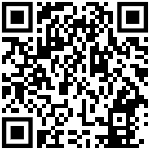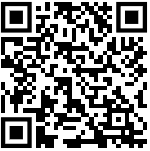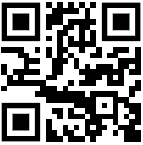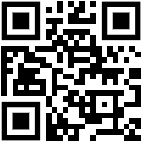Online APAR introduced for Defence Forces Officers – Sparrow for APAR to be introduced all Defence Forces personnel soon

CGDA circular regarding Introduction of SPARROW for completion of APARs in the DAD
Introduction of SPARROW for completion of APARs in the DAD.
Office of the Controller General of Defence Accounts
Ulan Batar Road, Palam, Delhi Cantt-110 010
No. AN/I/1058/Online APARs Completion
Date:12/05/2017
To,
All PCsDA/CsDA
(for PAR Managers/Custodians)
(through website)
Subject : Introduction of SPARROW for completion of APARs in the DAD.
SPARROW system i.e. online writing system of APAR in respect of IDAS officers/SAOs/AOs and AAOs will be implemented phasewise. SPARROW system has been activated in respect of IDAS officers as 1st phase. The work starts with the creation of workflow by PAR Mangers. To create work flow and generate the PAR by the PAR Manager it is requested to kindly follow the instruction given below in special circumstances.
1 (a): For IFA organization:
In IFA organization, an officer among Reporting Officer, Reviewing Officer and Accepting Officer may not belong to this department. In such cases, to create work flow, select “Executive Authority 1” against the officer who is not belonging to this department and click the 3rd button under ‘ Access Privileges’ against him. An example is given below.
Mr.W (IDAS Officer) : Officer reported upon
Mr.X (IDAS Officer) : Reporting Officer
Mr.Y (AOC-in-C) : Reviewing Officer
Mr.Z (IDAS Officer) :Accepting Officer
To create work flow, click Mr. X as reporting officer and Mr.Z as accepting officer. As Mr. Y is an Executive Authority and his details are not available in sparrow system, click ‘Executive Authority 1’ against the name of reviewing authority. Go to 3rd button where message ‘auto delegation to custodian for manual work’ will be displayed. Thereafter, click the 3rd button under ‘ Access Privileges’ against him. First self appraisal is to be written by Mr.W and he will submit to Mr.X, the reporting officer through system. After submitting the report by the reporting officer, the report will come to the Custodian as it is to be processed manually to executive authority through Custodian. Custodian will download the report and hand over to the Reviewing officer manually. After completion of report by the reviewing officer, the same is to be sent to Custodian in hard copy. The Custodian will scan it, upload the scanned copy in sparrow system and submit to the Accepting Officer for completion.
1 (b): For Factory organization:
In factory organization, duel reporting or dual reviewing systems (where one officer belonging to this department and another is outside department (i.e.GM/Sr. GM) are available. An example is given below.
Mr.A (IDAS Officer) : Officer reported upon
Mr.B (IDAS Officer) : Reporting Officer
Mr.C (IDAS Officer) :1st Reviewing Officer
Mr.D (IOFS Officer) :2nd Reviewing Officer
Mr.E (IDAS Officer) :Accepting Officer
To create work flow, click Mr. B, C and E as reporting officer, reviewing officer and accepting officer respectively and thereafter click the 3rd button under ‘ Access Privileges’ against the name of Mr.C, where message ‘auto delegation to custodian for manual work’ will be displayed. After submitting the report by the reporting officer, the report will come to the Custodian. Custodian will download the report and hand over to the 1st reviewing officer and thereafter to the 2nd reviewing officer manually. After completion of report by the reviewing officers, the 2nd reviewing officer will send the report back to custodian. The Custodian will scan the report, upload it on sparrow system and submit the same online to the accepting officer for completion.
2. As per extant order, in some cases Addl. CGDA is reviewing officer and in some cases he is accepting officer. The distribution of work among Addl. CGsDA during the financial 2016-17 is enclosed to create work flow.
3. As per extant order, an officer can not write/review/accept the report after one month from the date of retirement or demission of office. In such cases, to create work flow, select his name as reporting/ reviewing/ accepting officer and click 3″ button under Access Privileges’ against the name of officer who demitted office. An example is given below.
MrM : Officer reported upon
Mr.N : Reporting Officer
Mr.O : Reviewing Officer
Mr.P (Retired on 28.02.2017) : Accepting Officer
To create work flow, click Mr. N, O and P as reporting officer, reviewing officer and accepting officer respectively. Thereafter click the 3rd button under ‘Access Privileges’ against the name of Mr.P where message ‘auto delegation to custodian for manual work’ will be displayed. After submitting the report by the reviewing officer, the report will come to the Custodian. Custodian will download the report and upload ‘No Acceptance Certificate’ indicating the reason and complete the report.
4. In case, the name of an Officer is not available under organization, the same can be located and selected through Global searching.
5. In case of joining of new IDAS officer, his/her personal details as per format (enclosed) may be sent to HQrs. through e-mail to [email protected] for necessary entry in database.
(S.K. Sharma)
For CGDA
Download CGDA Circular No. AN/I/1058/Online APARs Completion date:12/05/2017